Iguana – Newsletter module
1 Introduction
The Iguana newsletter module is used to send newsletters to the users of the Iguana site. There can be different types of newsletters (e.g. monthly newsletters, birthday letters, new member welcome letters, different types of notifications, etc.), and the list of users that should receive the letter can be set up in a flexible way.
Si vous sélectionnez l´option “Newsletters” dans le menu navigation, le menu suivant s´affichera:
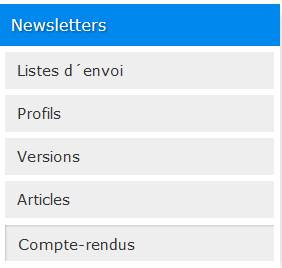
Ce document décrit comment mettre en place des bulletins, la façon de les envoyer, et comment surveiller les résultats.
Information sur la licence
Le module Newsletters est un module optionnel et nécessitent une licence particulière. Prenez contact avec votre interlocuteur habituel pour avoir les informations nécessaires.
1.1 La configuration initiale
Initial setup of a newsletter involves the following steps:
1. Create a mailing list for the newsletter
2. Create templates for the newsletter
a. Main template
b. Article templates
3. Create a profile for the newsletter
Once the initial setup is done, the following steps are needed to create individual instances of the newsletter:
4. Create newsletter articles
5. Create a newsletter instance
These two steps have to be repeated for every instance of the newsletters.
The following sections describe the different steps in the above order.
Note
System newsletters are a special case. They are used to send notices to customers, e.g. overdue notices, membership expiry warnings, etc., as set up in AFO 451/452 in V-smart.
For more details about system newsletters, see the corresponding section.
2 Création
Cette section décrit la création de divers éléments.
La page de présentation des objets est décrite dans le chapitre Page de présentation des objets du document Gestion des processus communs..
Les options des pages sont décrites dans le chapitre Options sur la page de présentation des objets du document Gestion des processus communs
2.1 Création d'une liste d'envoi
Note
For the creation of mailing lists it is required that a user with id “VGG” exists.
Création de listes d'envoi se fait grâce à l'option de menu CMS “Newsletters -> Listes d'envoi”. Après avoir sélectionné depuis le menu de navigation, la liste des objets existants s'affiche:

Chaque instance possède des propriétés de base et avancées.
2.1.1 Paramètres basiques
Les Paramètres basiques sont:

Définissez les paramètres basiques comme suit :
Identifier: A unique identifier that can be set by the creator.
Title <lang>: The display title of the mailing list.
Notes <lang>: Notes for the mailing list for internal use.
2.1.2 Paramètres avancés
Les paramètres avancés sont :

Définissez ces propriétés comme suit :
Re-initialize: Flag that indicates whether any existing contents of the mailing list must be erased when a new version is generated (default is “yes”).
For testing only: Flag that marks the list as being for testing purposes only. Only mailing lists of this type will appear in the dropdown list for testing on the newsletter instance page. Typically these lists consist of only a few borrowers.
List type: The following choices are available
o List created from savelist
The list is obtained from a borrower savelist. There is a dropdown list for selection of the savelist.
The mailing list is generated at runtime when the newsletter is sent.
o List created by a selection profile
The list is obtained by the execution of a selection profile. There is a dropdown list for selection of the profile.
The mailing list is generated at runtime when the newsletter is sent.
o List provided by V-smart
This is a system generated list. It does not need to be created manually.
o List imported from file
You can import a list of users from a TAB-delimited file.
The first row contains the mapping that defines the content of each column. The following column headers are valid :
§ EMAIL: Email address (mandatory)
§ NAME: Full name
§ LNAME: Last name
§ FNAME: First name
§ TITLE: Title
You can also create a mailing list or assign a savelist to a mailing list from AFO 141 (SSP) and from V-insight (drilldown result set).
2.2 Création d'une grille de bulletin
Grillesbulletin sont créés par l'option de menu CMS "Structure & Style -> Grilles". Voir le document sur Structure & Style pour plus d'informations sur la définition de grilles.
They should all be created with “newsletter” as category, and sometimes their IDs are determined by the ID of the instance template.
A non-system newsletter has the following templates:
· Instance template (mandatory)
This is the main template that contains the html skeleton for the newsletter. It consists of html and embedded placeholders (see section6.1 for an example of such a template, and section 6.3 for more details about placeholders).
The placeholders determine where “flexible” data is included in the newsletter (e.g. header, footer, banner, article content, etc.).
· Default article templates (mandatory)
Every instance template has a number of associated default article templates, whose names are derived from the instance template id. Similar to the instance template they consist of html and placeholders (for an example of such a template, see section 6.2).
The ids of these templates are composed as follows:
Newsletter template-id_group number_odd/even suffix
Example - template “standardletter” will expect the following default templates if there are two article groups:
o standardletter_1_odd
o standardletter_1_even
o standardletter_2
The group number is mandatory and “odd” and “even” are optional suffixes that can be used if the article group should use an alternating odd/even template.
For every group it is mandatory to define either both odd/even versions or the single version without odd/even suffix (unless every article in the group already has its own specific template assigned in its properties).
Individual articles can have their own templates – these can be assigned during the design of the newsletter instance and overrule the default template. They should belong to the “newsletter” module, but can have freely chosen ids.
System newsletters have predefined templates – they only have a single template (as they do not contain articles). Local versions of the templates may be created.
Important:
Images in templates should be accessible for the receiving email application for download. So the images must be located at a server that is “visible to the outside world”.
In the pre-defined templates there are some image references with relative paths that need to be extended with the server information.
2.3 Création d'un profil du bulletin
Création de profils se fait grâce à l'option de menu CMS “Newsletters -> Profils”. Après avoir sélectionné depuis le menu de navigation, la liste des objets existants s'affiche:

Chaque instance possède des propriétés suivants.
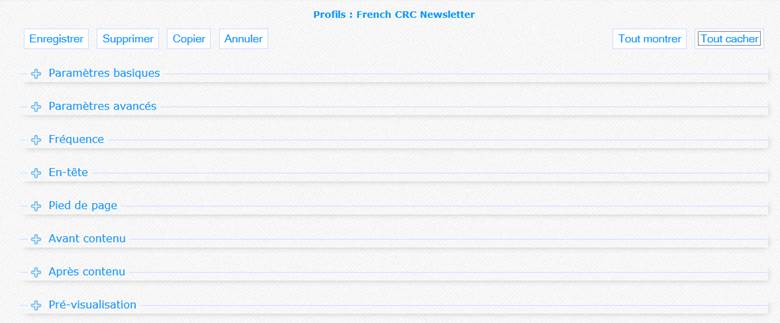
2.3.1 Paramètres basiques
Les Paramètres basiques sont:
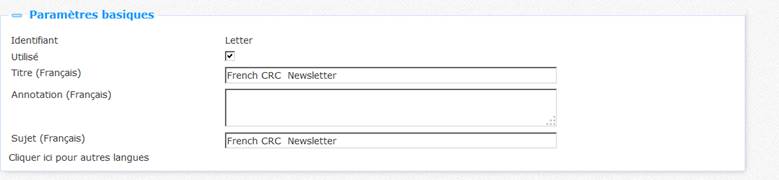
Définissez les paramètres basiques comme suit :
Identifier: A unique identifier that can be set by the creator.
In use: A flag that indicates whether the profile is currently in use.
Title <lang>: The display title of the profile.
Notes <lang>: Notes for the profile for internal use.
Subject <lang>: Subject for the email subject field.
2.3.2 Paramètres avancés
Les paramètres avancés sont :

Définissez ces propriétés comme suit :
Creation type: Either “User” or “External” (for system newsletters only).
Send multiple instances to the same address: Flag indicating whether more than one letter will be sent to the same email address if there are users with the same address.
Mailing lists: A selection of one or more mailing lists for this newsletter.
Newsletter template: This is the instance template for the newsletter (see previous section).
Banner: An optional banner that will be displayed above the newsletter contents.
E-mail from-address: The address that will be used as sender address for the newsletter. This is mandatory for sending newsletters.
Iguana profiles that may show this newsletter: A selection of profiles for which this newsletter may be shown and offered for subscription.
2.3.3 Fréquence
Les paramètres de fréquence sont:

You can either select one or more days of the month, or one or more days of the week.
In the month/day selection you can also select which months the letter should be sent.
To select the last day of the month, select day 31 (even though not all months may have 31 days, it will be interpreted as the last day).
In the week day selection you can also select which weeks of the month the letter should be sent.
Finally for both types of selection you can select the start time of the send job.
Note
Newsletters may also be sent manually (option available at the newsletter instance page).
2.3.4 Autres paramètres
There are RTI's to define the following information:
· En-tête (multilingue)
Rich text field containing the (optional) header for the newsletter.
· Pied de page (multilingue)
Rich text field containing the (optional) footer for the newsletter.
· Avant contenu (multilingue)
Rich text field containing text that appears above the newsletter, typically for a link to an online version, e.g.
You cannot read the email? Click here to view the online version
“here” has a link to the online version (replace “server”):
· Après contenu (multilingue)
Rich text field containing text that appears under the newsletter, typically for a link to unsubscribe from the newsletter, e.g.
Click here to unsubscribe from this newsletter
“here” has a link to the subscription page (replace “server”):
After the property sections there is a preview section that shows an image of the newsletter including some fake articles.
Mise en page bulletin:

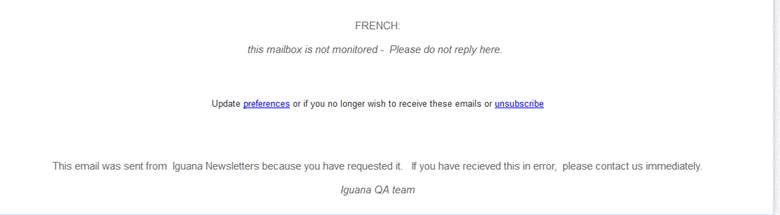
2.4 Création d'articles dans bulletins
Newsletter articles are rich text items, and are created with the standard rich text item interface in the CMS. However, if you select the CMS menu option “Newsletter -> Articles” some unnecessary sections in the interface are hidden, thus simplifying the creation of the article.
Articles can also be created or modified “on-the-fly” during the creation of the newsletter instance.
Any rich text item can be used as an article. So it is possible to have the same rich text item in a widget on a page in Iguana as well as in one of the newsletter instances. Note that links to images or web pages should point to a location that is accessible from “the outside world”, else it will not be possible to show them.
2.5 Création de versions des bulletins
Création de versions se fait grâce à l'option de menu CMS “Newsletters -> Versions”. Après avoir sélectionné depuis le menu de navigation, la liste des objets existants s'affiche:

Chaque version possède des propriétés suivants.
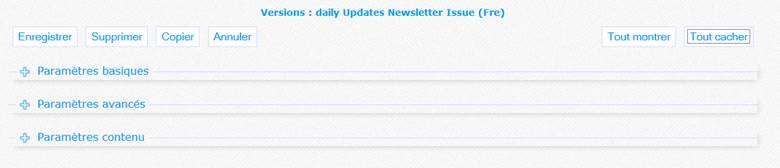
2.5.1 Paramètres basiques
Les Paramètres basiques sont:

Définissez les paramètres basiques comme suit :
Newsletter profile: The profile to which this instance is linked.
Issue <lang>: The issue of this instance (e.g. “March 2014”, “Summer 2014”).
Subject <lang>: Subject for the email subject field. This overrides the setting in the profile.
Banner: An optional banner that will be displayed above the newsletter contents. This overrides the setting in the profile.
2.5.2 Paramètres avancés
Les paramètres avancés sont :

Status: the choices are:
o Staging: in the process of being designed
o Finished: design completed
o Sending: currently being sent
o Sent: emission completed
The last two status values can only be set by the system.
Once the newsletter instance has the “Finished” status, you can schedule it for emission or even send it immediately. If you do not use this option at the instance page, it will be sent according to the frequency settings in the linked profile.
You can test sending the newsletter using a special mailing list created for this purpose. This will create the newsletter and send it to the user(s) in the test mailing list, but it will not be included in reports and statistics. This is a good way to verify how the newsletter looks when it is in the user's mailbox.
2.5.3 Concevoir le bulletin
The most important section on the instance page is the newsletter design section. This is a “WYSIWYG” interface where you can drag and drop articles to the newsletter. It displays the newsletter as it will be seen by the recipient. Articles can be added, removed and moved to another place. Additionally there is an option to create new articles “on-the-fly”.
Interface for article selection and creation:

Every article in the newsletter has a little toolbar attached to perform additional article-related functions:
![]()
· Cross arrow: drag and move the article to some other position in the newsletter
· Pen and paper: update the article contents in the rich text editor
· Tools: modify the article properties:
o Optional template (overrules default template)
o Optional rules (selection of profile that determines whether article should be shown)
o From – Until: optional date range during which the article should be shown
· Red cross: remove the article from the newsletter (this will not delete the article itself)
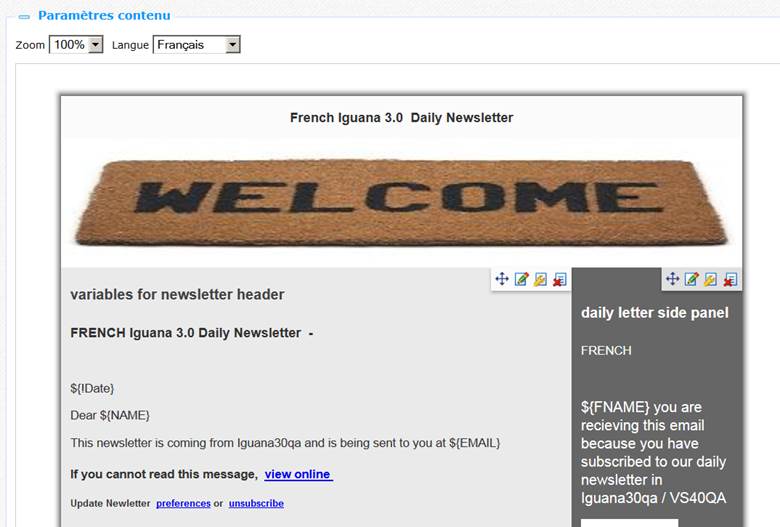
3 Bulletins système
System newsletters are used to send notices to customers, e.g. overdue notices, membership expiry warnings, etc., as set up in AFO 451/452 in V-smart.
The profiles are delivered with the standard installation but may be modified. The same is true for the templates. The mailing lists are generated by the system and should not be modified.
Important: you must assign the “From address” property for the system newsletter profiles before they can be used.
The mailing lists are generated automatically by the V-smart application.
System newsletter profile and template ids start with “!system_” ; the following system newsletters exist:
· !system_4 Overdue notices
· !system_7 Reservation pickup notices
· !system_51 Courtesy notices
· !system_57 Membership expiry notices
· !system_14 Automatic recalls
· !system_15 Manual recalls
4 Envoyer bulletins
Newsletters can be sent in different ways:
1. Using the “Send now” button on the newsletter instance page
2. Using the schedule option on the newsletter instance page
3. Using the frequency settings on the newsletter profile page
For 2 and 3 a daemon program must be run as a background task.
(* this task should be configured by Infor – it is important that the Caché user that starts the task has sufficient SQL privileges assigned for the creation of result sets).
The command that starts the daemon is:
Job ##class(Newsletter.Profile.View).TaskDaemon()
System newsletters do not need any scheduling, they will be triggered from the V-smart application.
5 Lié aux bulletins
Cette section décrit différentes tâches et options liées aux bulletins.
5.1 Compte-rendus
Les rapports pour les bulletins peuvent être consultés par l'option menu CMS “Newsletters -> Compte-rendus”.
Les rapports peuvent être filtrés par période et par profil de bulletin
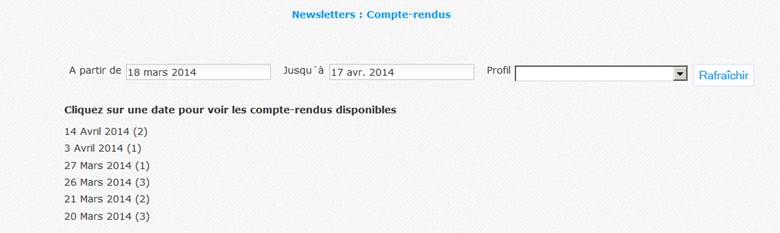
On the initial screen a list of dates on which newsletters have been sent is shown. You can click on a date to see more details. If for some reason the process of sending the newsletter was interrupted, you have the option to either resume the process, or to mark it as “completed”. Also every newsletter instance has a “Delete” option, to be used with care because when you delete an instance it will no longer be accessible online.
Un exemple:

Note
The system newsletters cannot be resumed from within the reports interface – all control of system newsletters is in V-smart (AFO 451/452).
5.2 Inscription bulletin
Newsletter (un)subscription is done on a standard subscription page, where all the newsletters that are valid for the current profile are shown. Every newsletter has a checkbox that can be checked to subscribe and cleared to unsubscribe.
A user can access the subscription page in the following ways:
· From the newsletters option in the user activities menu
· From the online newsletter view page (link only available if the user is logged in)
· Through a link on another page – if the user is not logged in (s)he must do that first
· Through the unsubscribe link in a newsletter
· Through the “newsletters” option in the main borrower screen in AFO 431 (only for staff)
Example of a newsletter subscription screen:
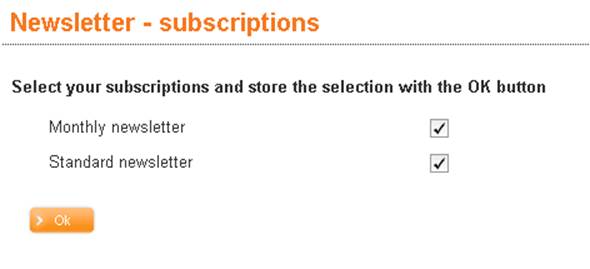
5.3 Affichage des bulletins dans Iguana
Newsletters can be displayed in Iguana using the following link:
http://server/iguana/www.main.cls?surl=GenericWidget&fu=Newsletter#id=profile^^*&action=ViewOnline
The newsletter that will be initially displayed is the most recent one for the profile that is specified in the URL.
The newsletter subscription page can be displayed using the link:
http://server/iguana/www.main.cls?sUrl=GenericWidget&fu=Newsletter#action=Subscription
If the current user is not logged in, (s)he will be asked to do so first.
A user can also see and update his/her subscriptions from the newsletters option in the user activities menu.
5.4 Bulletins dans V-smart
AFO 141
You can link a savelist to a mailing list with the option “Populate mailing list” with toolbar button ![]() . You will get a list of mailing lists to select from. You also have an option to create a new mailing list – this option will take you to the standard mailing list creation page in the Iguana CMS.
. You will get a list of mailing lists to select from. You also have an option to create a new mailing list – this option will take you to the standard mailing list creation page in the Iguana CMS.

AFO 431
The newsletter subscriptions of a user can be accessed from AFO 431, through the ![]() button on the toolbar of the main screen.
button on the toolbar of the main screen.
This will lead to the standard subscription page in Iguana.
AFO 451/452
Bulletins systèmes sont cr''es dans AFO 451/452. Un format de sortie “Iguana newsletter” est disponible dans AFO 616 (“Formats de sortie pour les relances”).
Ce type est disponible pour sélection dans Méthodes de contact usagers:

Aussi ce format de sortie sera disponible pour sélection (par l'usager) via le WebOpac. Le paramétrage est faite dans AFO 616 – Méthodes de contact, bouton Prêt:
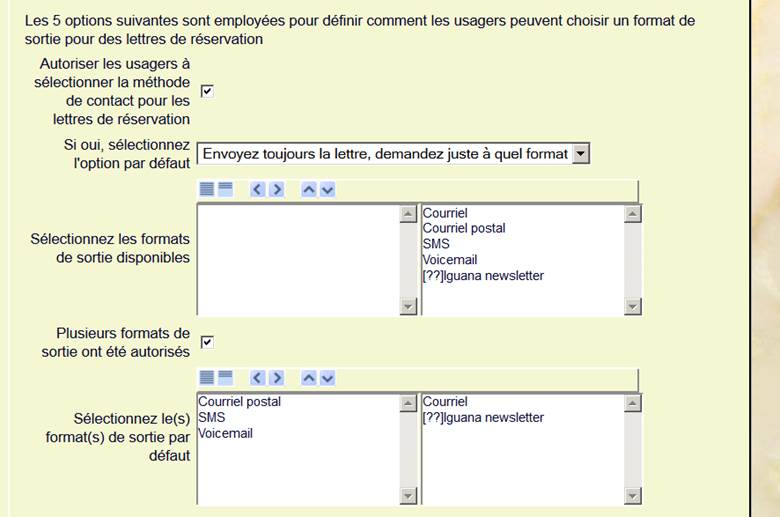
AFO 434
In AFO 434 all newsletters sent to the user will have an entry in the list, that looks like

There is a toolbar button ![]() to view the contents of the selected newsletter in Iguana.
to view the contents of the selected newsletter in Iguana.
5.5 Bulletins dans V-insight
At the bottom of the drilldown result set savelist there is the option to assign it to a mailing list or to create a new mailing list.
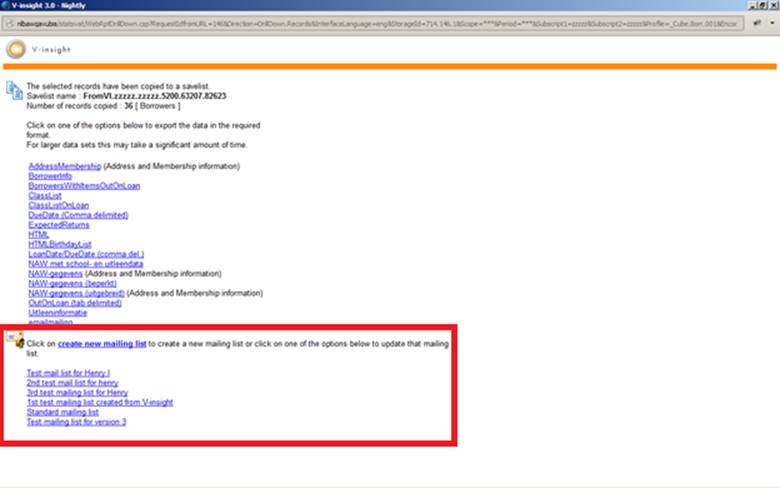
6 Exemples
Cette section contient divers exemples.
6.1 Grille bulletin
Note: n'incluent pas attributs <html> et </html>.
<head>
<meta http-equiv="Content-Type" content="text/html; charset=iso-8859-1">
<title>Newsletter</title>
<style type="text/css">
td,td strong {
font-family:Arial, Helvetica, sans-serif;
font-size:11pt;
color:#333333;
}
td strong {
font-weight:bold;
}
</style>
</head>
<body style="background-color:#FFFFFF; margin:0px;">
<table width="100%" border="0" cellspacing="0" cellpadding="0" bgcolor="#ffffff">
<tr>
<td height="10" colspan="5" valign="top" align="center" style="color:#666666; font-size:12px;"><img src="http://nlbavwvbis4.infor.com/iguana/img/newsletter/Spacer.gif" border=0 alt="" height="10" width="10"/>${!PreContent}</td>
</tr>
<tr height="20px">
<td width="*" valign="top"><img src="http://nlbavwvbis4.infor.com/iguana/img/newsletter/Spacer.gif" border=0 alt="" height="10" width="10"/></td>
<td width="10" align="right" valign="bottom" background="http://nlbavwvbis4.infor.com/iguana/img/newsletter/TopLeft.png"><img src="http://nlbavwvbis4.infor.com/iguana/img/newsletter/Spacer.gif" border=0 alt="" height="10" width="10"/></td>
<td width="750" style="line-height:10px" valign="top" align="left" background="http://nlbavwvbis4.infor.com/iguana/img/newsletter/Top.png"><img src="http://nlbavwvbis4.infor.com/iguana/img/newsletter/Spacer.gif" border=0 alt="" height="10" width="10"/></td>
<td width="10" align="left" valign="bottom" background="http://nlbavwvbis4.infor.com/iguana/img/newsletter/TopRight.png"><img src="http://nlbavwvbis4.infor.com/iguana/img/newsletter/Spacer.gif" border=0 alt="" height="10" width="10"/></td>
<td width="*" valign="top"><img src="http://nlbavwvbis4.infor.com/iguana/img/newsletter/Spacer.gif" border=0 alt="" height="10" width="10"/></td>
</tr>
<tr height="*">
<td width="*" valign="top"><img src="http://nlbavwvbis4.infor.com/iguana/img/newsletter/Spacer.gif" border=0 alt="" height="10" width="10"/></td>
<td width="10" align="right" valign="bottom" background="http://nlbavwvbis4.infor.com/iguana/img/newsletter/Left.png"><img src="http://nlbavwvbis4.infor.com/iguana/img/newsletter/Spacer.gif" border=0 alt="" height="10"width="10"/></td>
<td width="750" valign="top" align="center" bgcolor="#FBFBFB">
${!Header}
</td>
<td width="10" align="left" valign="bottom" background="http://nlbavwvbis4.infor.com/iguana/img/newsletter/Right.png"><img src="http://nlbavwvbis4.infor.com/iguana/img/newsletter/Spacer.gif" border=0 alt="" height="10"width="10"/></td>
<td width="*" valign="top"><img src="http://nlbavwvbis4.infor.com/iguana/img/newsletter/Spacer.gif" border=0 alt="" height="10" width="10"/></td>
</tr>
<tr height="*">
<td valign="middle"><img src="http://nlbavwvbis4.infor.com/iguana/img/newsletter/Spacer.gif" border=0 alt="" height="10" width="10"/></td>
<td width="10" align="right" valign="bottom" background="http://nlbavwvbis4.infor.com/iguana/img/newsletter/Left.png"><img src="http://nlbavwvbis4.infor.com/iguana/img/newsletter/Spacer.gif" border=0 alt="" width="10" height="10"/></td>
<td width="750" style="line-height:10px;" valign="top"><img src="${!Banner}" alt="Banner" width="750px"/><table
width="100%" border="0" cellspacing="0" cellpadding="0" style="line-height:normal;">
<tr>
<td width="75%" valign="top" bgcolor="#FBFBFB">${!Content1}</td>
<td width="*" valign="top" bgcolor="#666666">${!Content2}</td>
</tr>
</table>
</td>
<td align="left" valign="bottom" background="http://nlbavwvbis4.infor.com/iguana/img/newsletter/Right.png"><img src="http://nlbavwvbis4.infor.com/iguana/img/newsletter/Spacer.gif" border=0 alt="" height="10" width="10"/></td>
<td valign="middle"><img src="http://nlbavwvbis4.infor.com/iguana/img/newsletter/Spacer.gif" border=0 alt="" height="10" width="10"/></td>
</tr>
<tr height="*">
<td width="*" valign="top"><img src="http://nlbavwvbis4.infor.com/iguana/img/newsletter/Spacer.gif" border=0 alt="" height="10" width="10"/></td>
<td width="10" align="right" valign="bottom" background="http://nlbavwvbis4.infor.com/iguana/img/newsletter/Left.png"><img src="http://nlbavwvbis4.infor.com/iguana/img/newsletter/Spacer.gif" border=0 alt="" height="10"width="10"/></td>
<td width="750" valign="top" align="center" bgcolor="#FBFBFB">
${!Footer}
</td>
<td width="10" align="left" valign="bottom" background="http://nlbavwvbis4.infor.com/iguana/img/newsletter/Right.png"><img src="http://nlbavwvbis4.infor.com/iguana/img/newsletter/Spacer.gif" border=0 alt="" height="10"width="10"/></td>
<td width="*" valign="top"><img src="http://nlbavwvbis4.infor.com/iguana/img/newsletter/Spacer.gif" border=0 alt="" height="10" width="10"/></td>
</tr>
<tr height="10px">
<td width="*" valign="top"><img src="http://nlbavwvbis4.infor.com/iguana/img/newsletter/Spacer.gif" border=0 alt="" height="10" width="10"/></td>
<td width="10" align="right" valign="top" background="http://nlbavwvbis4.infor.com/iguana/img/newsletter/BottomLeft.png"><img src="http://nlbavwvbis4.infor.com/iguana/img/newsletter/Spacer.gif" border=0 alt="" height="10" width="10"/></td>
<td width="750" style="line-height:10px;" valign="top" align="center" background="http://nlbavwvbis4.infor.com/iguana/img/newsletter/Bottom.png"><img src="http://nlbavwvbis4.infor.com/iguana/img/newsletter/Spacer.gif" border=0 alt="" height="10" width="10"/></td>
<td width="10" align="left" valign="top" background="http://nlbavwvbis4.infor.com/iguana/img/newsletter/BottomRight.png"><img src="http://nlbavwvbis4.infor.com/iguana/img/newsletter/Spacer.gif" border=0 alt="" height="10" width="10"/></td>
<td width="*" valign="top"><img src="http://nlbavwvbis4.infor.com/iguana/img/newsletter/Spacer.gif" border=0 alt="" height="10" width="10"/></td>
</tr>
<tr>
<td height="30" colspan="5" valign="top" align="center" style="color:#666666; font-size:12px;"><img src="http://nlbavwvbis4.infor.com/iguana/img/newsletter/Spacer.gif" border=0 alt="" height="10" width="10"/>${!PostContent}${!Beacon}</td>
</tr>
</table>
</body>
6.2 Grille article
<table width="100%" border="0" cellspacing="0" cellpadding="0">
<tr><td height="20" colspan="3"><img src="http://nlbavwvbis4.infor.com/iguana/img/newsletter/Spacer.gif" border=0 alt="" height="10" width="10"/></td></tr>
<tr>
<td width="10" rowspan="3"><img src="http://nlbavwvbis4.infor.com/iguana/img/newsletter/Spacer.gif" border=0 alt="" height="10" width="10"/></td>
<td width="*"><strong style="font-family:Arial, Helvetica, sans-serif; font-size:12pt; color:#FFFFFF;">${!Title}</strong></td>
<td width="10" rowspan="3"><img src="http://nlbavwvbis4.infor.com/iguana/img/newsletter/Spacer.gif" border=0 alt="" height="10" width="10"/></td>
</tr>
<tr>
<td height="10"><img src="http://nlbavwvbis4.infor.com/iguana/img/newsletter/Spacer.gif" border=0 height="10" alt="" width="10"/></td>
</tr>
<tr>
<td style="font-family:Arial, Helvetica, sans-serif; font-size:10pt; color:#FFFFFF;">${!Content}</td>
</tr>
<tr><td height="20" colspan="3"><img src="http://nlbavwvbis4.infor.com/iguana/img/newsletter/Spacer.gif" border=0 alt="" height="10" width="10"/></td></tr>
</table>
6.3 Placeholders
Every placeholder is placed between “${“ and “}”, e.g. ${!Title}
· !PreContent
Will be inserted before the actual newsletter, e.g. a link to the online version of the newsletter. The contents are defined in the newsletter profile. The pre-content is not included in the online version.
· !PostContent
Will be inserted after the actual newsletter, e.g. an unsubscribe link. The contents are defined in the newsletter profile. The post-content is not included in the online version.
· !Header
The header as defined in the newsletter profile.
· !Footer
The footer as defined in the newsletter profile.
· !Banner
The banner as defined in the newsletter profile or newsletter instance.
· !Beacon
To insert a beacon into the newsletter.
· !Unsubscribe
Token for an id that is automatically generated for unsubscribe info, typically part of the “post-contents”. For example:
Use the following link for unsubscribe:
<a href="http://server/iguana/www.main.cls?surl=GenericWidget&fu=Newsletter
#action=Unsubscribe&id=${!Unsubscribe} >…</a>
· !ViewOnline
Token for an id that is automatically generated for view online info, typically part of the “pre-contents”. For example:
Use the following link for online view:
<a href="http://server/iguana/www.main.cls?surl=GenericWidget&fu=Newsletter
#action=ViewOnline&id=${!ViewOnline} >…</a>
· !Title
The title of the newsletter
· !Issue
The issue information of the newsletter
· !Content#
An article group, where # is the number of the group, e.g. ${!Content2}
· !Title
Article title
· !Content
Article content
Article content
· ! Date
Current date
· Pre-defined tokens for user fields:
o NAME (full display name)
o LNAME (last name)
o FNAME (first name)
o TITLE (title)
Borrower:
· BorrowerBarcode
· Address
· Postcode
· BorrowerName
· BorrowerDisplayName
· BorrowerLastName
· BorrowerFirstName
· BorrowerMiddleName
· MembershipRegistrationDate
· MembershipExpiryDate
· MembershipLastRenewalDate
· CirculationNote
· BlockNote
· SuspensionNote
Item:
· SrcTitle
· SrcAuthor
· SrcDate
· SrcEdition
· SrcISN
· SrcPublisher
· SrcPlace
· ItemBarcode
· ItemLocation
· ItemMaterialType
· ItemShelfmark
· [serials] Enumeration
· [serials] Chronology
· [serials] Numbering
· [reservation] PickupLocation
· [reservation] PickupLocationPhoneNo
· [overdue] OverdueNumber
· [on loan] LoanDate
· [on loan] DueDate
· [on loan] IssuingLocation
Repeatable groups of tokens (system-use only)
Notices sent by V-smart can have multiple items of one type, for instance the title data for overdue documents. These are handled as follows:
A special field “[Group:identifier” indicates the start of a group in the template, while the end of the group is marked by “Group:identifier]”. The identifier is a node name that is used for the retrieval of the items of the group.
Example:
${[Group:Record}<p><strong>${Title}</strong><br />${Author}</p>${Group:Record]}
For a group with node name “Record” and group fields “Title” and “Author”.
6.4 Grilles de bulletin de pré-installés
The following newsletter templates are pre-installed. You can copy or adjust them for your own purposes.
· newsletter
Standard newsletter template
· newsletter_1_even
Standard newsletter article template, even rows
· newsletter_1_odd
Standard newsletter article template, odd rows
· newsletter_2
Standard newsletter article template (if no odd/even used)
· letter
Standard letter template
· letter_1
Standard letter article template
· !system_#
Templates for system newsletters (see section System newsletters)
· Document control - Change History
|
Version |
Date |
Change description |
Author |
|
1.0 |
February 2014 |
Creation as draft |
|
|
1.1 |
April 2014 |
Reformat for online help doc |
|